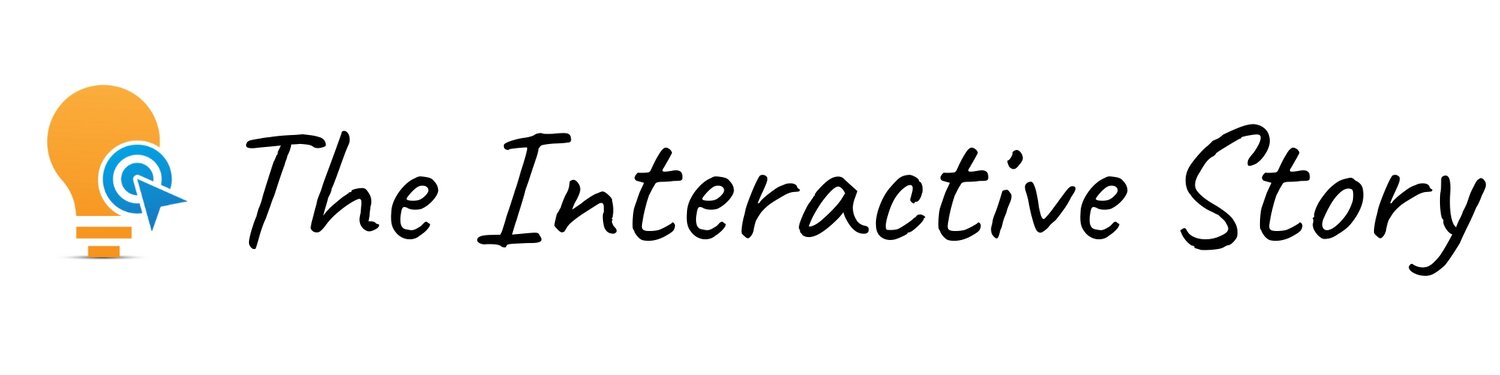How to Create a Cinematic Story with AI (A Step-by-Step Envato Tutorial)
Envato Veo 3 (AI Video Generator)
A year ago, creating a short film about an office Bigfoot would have required a team of animators and a significant budget. Today, it just requires a few well-written sentences.
The ability to generate entire cinematic stories with AI is the biggest shift happening in video right now, but the hype can be overwhelming. How do you actually get professional results?
That's exactly what I break down in my new YouTube video. I take you into the "director's chair" to show you the exact, step-by-step process I used to create the entire story of a Bigfoot's workday, from the initial prompt to the final cinematic clip.
Watch Video
Below is a detailed summary of the key steps and strategies from the video, along with all the final prompt details.
The Director's Commentary
The core idea was to tell a complete, relatable story: an optimistic morning that gets worn down by the realities of the 9-to-5 jungle. This story was created using four main scenes, all generated with AI in Envato.
The Core Tutorial: Generating Your Scene
The magic of getting a great result isn't just typing a simple idea; it's in the details. To create the scene of Bigfoot battling his inbox, I used the following prompt, making sure to set the aspect ratio to 16:9 and turn on the "Speech" function.
The Prompt:
"From the perspective of a camera on a desk, hyper-realistic Bigfoot cheerfully sits at his desk looking at his computer monitor. He sighs dramatically and says, "Today I've got to get some real work done... but first, email. So. Much. Email.” Bigfoot is a 7'6" Sasquatch with shaggy reddish-brown fur and a leather vest. He’s funny, energetic and super relatable. His office is filled with plants and a large photo of a redwood forest. Cinematic, warm professional lighting, shallow depth of field, 4K."
Power-Tips for a Seamless Workflow
To get even more control, I use a simple image-to-video workflow.
Generate a Still Image First: I use Envato's Image Generator with the same prompt to create a high-quality still image.
Edit the Image: If the image isn't perfect, I use the built-in Image Editor to instantly remove any unwanted objects.
Use it as a Reference: I can then upload that perfect, cleaned-up image to the Video Generator to ensure my video starts with the exact look I want.
The Business Case: Why This Matters for Professionals
For any innovator, the most important question is: can you actually use this for real projects? With Envato, the answer is a clear yes. The platform is a complete toolkit with a massive library of stock video, music, and sound effects.
But the most critical feature is the license.
For many AI tools, commercial licensing is complicated. But with Envato, the license is simple: it's yours. Forever. Commercially. The license is designed for creators like us—people who are adding value and building new things. It means when you register a project, you have the lifetime right to use it in your paid advertising, your client work, and all of your professional projects. That peace of mind is invaluable.
Your 2-Step Action Plan
If you're ready to start creating your own stories, here are the two links you need to get started:
1. Try Envato's All-in-One Toolkit A single subscription gives you access to the entire toolkit, including a generous number of monthly AI video generations.
2. Get the FREE Bigfoot Prompt Guide This guide has all the detailed, copy-and-paste prompts from the video so you're not starting from a blank page.
This post is NOT sponsored. Some product links are affiliate links which means if you buy something I'll receive a small commission (at no additional cost to you).